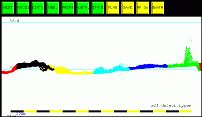
Key: +/-
Applicable window(s): 2D WINDOW
Function: Increase/decrease sounding marker size.
Key: +/-
Applicable window(s): Auto-flag button in 2D WINDOW
Function: Increase/decrease auto-flag distance.
Key: left/right arrows
Applicable window(s): 2D WINDOW
Function: Migrate position of subset window (once a geographic
subarea has been selected, can run 2D tool. After which a subset of the
subarea can be selected by dragging a box with the right mouse button in the
geographic subarea).
Key: up/down arrows
Applicable window(s): 2D WINDOW
Function: Increase/decrease vertical scale. NOTE: the behaviour
of this function if sensitive to the placement of the mouse cursor above
or below the centre of the 2D plotting area.
Key: p (phase)
Applicable window(s): 2D WINDOW
Function: Display only phase detection soundings.
Key: a (amplitude)
Applicable window(s): 2D WINDOW
Function: Display only amplitude detection soundings.
Key: b (both)
Applicable window(s): 2D WINDOW
Function: Display both phase and amplitude detection soundings.
Key: i (IHO)
Applicable window(s): 2D WINDOW
Function: Toggle display of IHO limits about the mean depth.
Key: s (save)
Applicable window(s): 2D WINDOW
Function: Save flags (editing performed in 2D window is lost unless
saved).
Key: x
Applicable window(s): 2D WINDOW
Function: Dismiss 2D window.