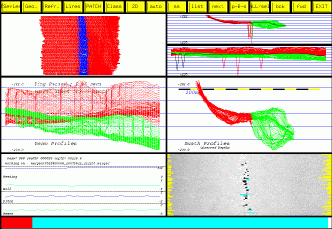
| BUTTON BAR | |
AMPLITUDE WINDOW |
RAW PROFILES WINDOW |
BEAM PROFILES WINDOW |
SWATH PROFILES WINDOW |
ATTITUDE WINDOW |
BACKSCATTER WINDOW |
| FILE LOCATION BAR | |
Swathed is run from the command line:
swathed merged/JD248/*.merged
Command line options include:
Geographic Mode Options -image mapsheet.sun_315 (any type of 8-bit mapsheet can be used) Loads an 8-bit mapsheet and allows swathediting in geographic mode -locate mapsheet.r4 Loads floating point mapsheet and allows swathediting in geographic mode -target targetlistfile Plots lat/long target positions in the geographic window. File is ascii latitude and longitude, in decimal degrees -tlabels Plots lat/long target positions and names in the geographic window. File (specified by -target) is in the following format: target_name latitude_degrees latitude_minutes longitude_degrees longitude_minutes -boxes boxlistfile Plots boxes in geographic window. Box list file is in following format latitude_degrees latitude_minutes longitude_degrees longitude_minutes Display Options -detrend Displays detrended depths by default -hardcov 4 Forces across track viewable coverage in multiples of waterdepth -colrange 140 240 Forces colour range in toolbox, applied to geographic window and to backscatter window Filters -Allowed 70.0 230.0 Sets minimum and maximum allowed depths, which are used as a prefilter when loading raw soundings -auto Enables the automatic filtering toolkit -autoparam autoparamfilename Loads parameters for the automatic filtering toolkit Toolkit Options -refco Load the Refraction Coefficient toolkit by default -ts Load the TimeSeries toolkit by default -invert_heave_sign Invert heave sign for the Patch Test Toolkit -season 1994 Accounts for changes to Kongsberg data formats for the backscatter toolkit -pixel 0.1 Set the pixel size for the sidescan toolkit -useproc|-calcref Processes depths with refraction coefficients generated in the Refraction Toolkit and displays these as processed depths in the 2D Toolkit Misc -jevent Print verbose debugging information for handing X events -list_changes Lists changes to sounding status for a .merged file in a text file with the extension .SE_changes -nmap Loads large DTMs into paged memory instead of RAM. Old option for SGIs, not necessary anymore? -v Verbose information on command line (which is quite verbose anyway...) -omglist ../../whereverpath/line_list Allows for lists of files to edit instead of specifying them on the command line ...not sure if this works File types -hdcs Specifies a USL HDCS file God only knows what these do...JHC might also -edtest -class -random
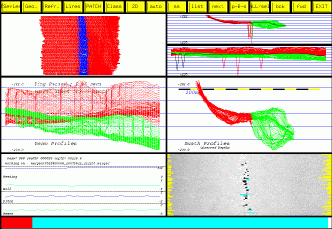
|
|
||||||||||
The button bar presents launches other graphical tools and provides basic navigation within and between files. Some of the tools require manuals of their own, the listing below only provides a brief explanation of each.
The amplitude window is a plan view of the current 80 swaths. Soundings are plotted by across-track position on the x-axis and swath number on the y-axis. Red and blue indicate phase and amplitude bottom detections, respectively. Flagged soundings are coloured light blue.
LEFT MOUSE: flag soundings
This window displays all of the soundings, whether they are flagged or not. The top half displays the swath profiles, whereas the bottom half displays the beam profiles.
LEFT MOUSE: unflag soundings
Beam profiles are displayed, with time increasing left to right on the x-axis, and depth displayed on the y-axis. This is one of two main flagging/editing windows, the other being the swath profiles window. Information, such as the vessel speed and inter-ping period, are displayed in this window as well.
LEFT MOUSE: flag soundings
Swath profiles are displayed with across-track distance on the x-axis and depth on the y-axis, with a healthy amount of vertical exageration. This is one of two main flagging/editing windows, the other being the beam profiles window. Depending on the usage of filters, other text information may be displayed in this window.
LEFT MOUSE: flag soundings
Displays heading, roll, pitch and heave on the same time axis (x-axis) as the beam profiles window above. Useful for quickly correlating motion related artifacts to motion sensor output. Displays the current beam (drawn in black in the beam profiles window), the current swath (drawn in black in the swath profiles window), and the depth associated with the selected sounding (swath and beam). The current file is also listed.
LEFT MOUSE: no function
Plan view of beam-averaged backscatter, with across-track distance on the x-axis and swath number on the y-axis. Soundings can be flagged/unflagged in this window as well, with flagged soundings being displayed as light blue. The contrast can be adjusted by right and left clicking in the grey colourbar in the toolbox window.
LEFT MOUSE: flag soundings
I've grouped the hotkeys based on their function:
NOTE: All hotkeys are CASE-SENSITIVE!
KEY: spacebar KEY: BackSpace KEY: Home KEY: End KEY: n (next line) KEY: N (previous line) KEY: x (exit) KEY: Left/Right arrows KEY: Left/Right arrows KEY: Up/Down arrows KEY: spacebar KEY: +/- KEY: Up/Down arrows KEY: d (detrend) KEY: r (rescale) KEY: a (attitude) KEY: v (variance) KEY: k (QMS norm) KEY: period KEY: c (cycle) KEY: c (cycle) KEY: M (show median) KEY: u (undo) KEY: U (unflag) KEY: 1 KEY: 2 KEY: a (all) KEY: s (swath) KEY: T (toggle between normal and inverted flagging)Button Bar

Amplitude Window
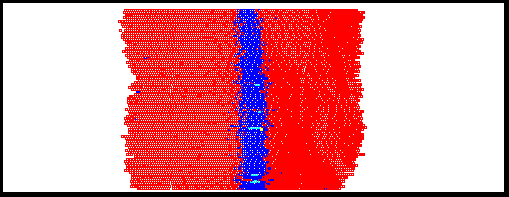
MIDDLE MOUSE: no function, but somehow zooms the BEAM PROFILES window?
RIGHT MOUSE: unflag soundings
Raw Profiles Window
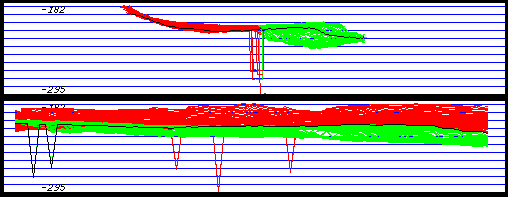
MIDDLE MOUSE: no function, but somehow zooms the SWATH PROFILES window?
RIGHT MOUSE: isolate single swath or beam profile (drawn in black in all profile windows).
Beam Profiles Window
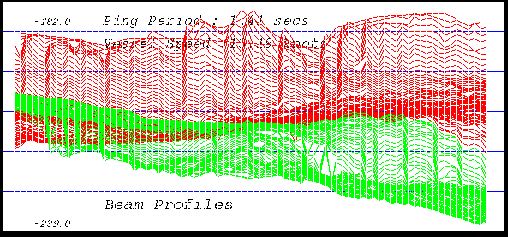
MIDDLE MOUSE: zoom in this window
RIGHT MOUSE: isolate single swath profile (drawn in black in the swath profile window).
Swath Profiles Window
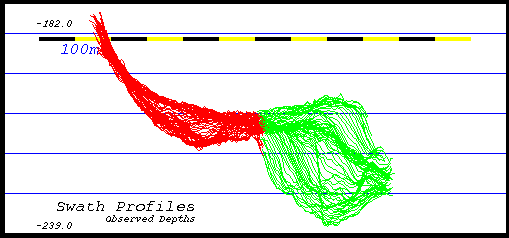
MIDDLE MOUSE: zoom in this window
RIGHT MOUSE: isolate single beam profile (drawn in black in the beam profile window).
Attitude Window
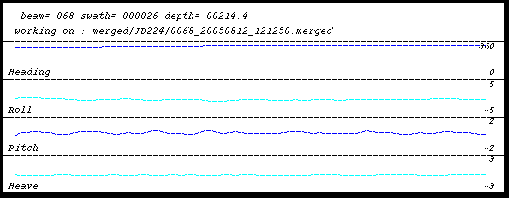
MIDDLE MOUSE: no function
RIGHT MOUSE: no function
Backscatter Window
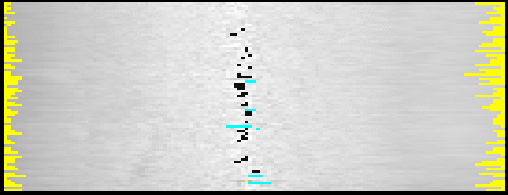
MIDDLE MOUSE: zoom in this window
RIGHT MOUSE: unflag soundings
Keyboard Functions
Although one could in theory use swathed solely with the mouse, it is much more efficient to use the keyboard shortcuts. There are SEVERAL hotkeys available in this main window
and it pays to learn them since they ease the arduous task of cleaning
multibeam bathymetry.
File Navigation
Applicable window(s): SWATH PROFILES, BEAM PROFILES
Function: Progress forwards by 80 swaths through the file currently being edited.
Applicable window(s): Window insensitive
Function: Progress backwards by 80 swaths through the file currently being edited.
Applicable window(s): Window insensitive
Function: Go to first 80 swaths of file currently being edited.
Applicable window(s): Window insensitive
Function: Go to last 80 swaths of file currently being edited.
Applicable window(s): SWATH PROFILES
Function: Go to next survey line if multiple lines of data are being cleaned.
Applicable window(s): SWATH PROFILES
Function: Go to previous survey line if multiple lines of data are being cleaned.
Applicable window(s): SWATH PROFILES, BEAM PROFILES
Function: Exit swathed
Swath Navigation
Applicable window(s): SWATH PROFILES, SWATH PROFILES RAW
Function: Isolate individual swaths of data, updating list
window and sidescan window. Note position of light blue cursor in sidescan
window and position of yellow cursor in phase amplitude window. This feature
is particularly useful in isolating a single trouble-some swath and/or
beam and then flagging them with the use of the s key or by toggling between
all/selected with the a key.
Applicable window(s): BEAM PROFILES, BEAM PROFILES RAW, PHASE-AMPLITUDE
Function: Isolate individual beams along-track. Note position
of light blue cursor in sidescan window and position of yellow cursor in
phase amplitude window. This feature is particularly useful in isolating
a single trouble-some swath and/or beam and then flagging them with the
use of the s key or by toggling between all/selected with the a key.
Applicable window(s): PHASE-AMPLITUDE
Function: Isolate individual beams. Note position of light
blue cursor in sidescan window and position of yellow cursor in phase
amplitude window. This feature is particularly useful in isolating a
single trouble-some swath and/or beam and then flagging them with the
use of the s key or by toggling between all/selected with the a key.
View
Applicable window(s): PHASE_AMPLITUDE, BACKSCATTER, ATTITUDE, SWATH PROFILES RAW, BEAM PROFILES RAW
Function: Toggle visibility of phase/amplitude, backscatter,
attitude and raw sounding windows. Useful when working on slower machines or over a
network since it speeds up the refreshing of the windows when advancing
through the file.
Applicable window(s): SWATH PROFILES, SWATH PROFILES
RAW, PHASE-AMPLITUDE
Function: Increases/Decreases across-track coverage.
Applicable window(s): SWATH PROFILES, BEAM PROFILES
Function: "Zoom" depths in editing windows. Note that direction
of scaling is dependent on where the cursor is in the window, e.g. if in
the upper portion of the window, then the up arrow zooms out the upper portion
while the down arrow zooms in the upper portion. The opposite is true
in the lower half of the window.
Applicable window(s): SWATH PROFILES, BEAM PROFILES
Function: Fits a plane to the current set of 80 swaths and
then displays soundings as residuals from this plane. Note that bizarre
results may occur in areas of highly variable topography.
Applicable window(s): SWATH PROFILES, BEAM PROFILES
Function: Rescales the soundings in the editing windows.
Useful after flagging outliers.
Applicable window(s): ATTITUDE
Function: Loads full attitude time series into attitude window.
Applicable window(s): SWATH PROFILES
Function: Display mean surface (yellow), along with standard
deviation (blue) and multiples thereof (yellow and black).
Applicable window(s): SWATH PROFILES
Function: Display QMS norm, as requested by Rijkswaterstaat.
Applicable window(s): SWATH PROFILES, BEAM PROFILES
Function: Toggles viewing of soundings between swaths, swaths and soundings, or just soundings
Applicable window(s): SWATH PROFILES
Function: Cycle between viewing depth lines, depth and range lines, or just range lines. Range lines can help identify systematic mistracking due to sidelobe interference.
Applicable window(s): SWATH PROFILES
Function: Toggles between beam depths and beam intensities (reflectivities)
in the swath profile window. Note that the across-track component is
dependent on beam number and not actual across track distance and may
have to be adjusted via the +/- keys. This is a useful feature when
false soundings are characterized by lower than normal backscatter values.
Care must be taken not to OVERLY CLEAN noisy data in intensity mode
since backscatter, by nature, is very noisy...i.e. slight outliers in backscatter
DO NOT NECESSARILY CORRESPOND TO OUTLIERS IN BATHYMETRY.
Applicable window(s): BACKSCATTER
Function: Cycles through types of displayable data in the
backscatter window, the variations being corrected & raw beam-averaged
intensities, and crude sun-illumination of the data in the across and along track directions.
Applicable window(s): SWATH PROFILES
Function: Shows the median depths, as computed for the median filter.
Editing
Applicable window(s): SWATH PROFILES, BEAM PROFILES, SWATH PROFILES
RAW, BEAM PROFILES RAW, PHASE-AMPLITUDE, BACKSCATTER
Function: Undo's the last edits in the current set of swaths. You
can undo flagging AND unflagging, i.e. it is applicable in both the
raw and edited profiles. You can undo up to 8 times.
Applicable window(s): SWATH PROFILES, BEAM PROFILES
Function: Unflags all soundings in current set of swaths. Note
that this is NOT an undo function since it removes all flags, not those
that were most recently applied.
Applicable window(s): SWATH PROFILES, BEAM PROFILES
Function: Flag all port soundings of currently selected swath
(see use of arrow keys).
Applicable window(s): SWATH PROFILES, BEAM PROFILES
Function: Flag all starboard soundings of currently selected swath
(see use of arrow keys).
Applicable window(s): SWATH PROFILES, BEAM PROFILES
Function: Toggle between ALL and SELECTED editing modes. 'All' mode flags all of the soundings that are selected with the mouse, whereas 'Selected' mode only flags soundings in the currently isolated swath, or beam track (these being selected with the right/left keys).
Applicable window(s): SWATH PROFILES, BEAM PROFILES
Function: Flag the current swath profile or beam profile (see
arrow keys).
Applicable window(s): Window insensitive
Function: Changes effect of lassoing soundings, default is to flag those inside the lasso, inverted is to flag those outside the lasso. Usually used when the majority of the data is garbage and it would be easier to lasso the data you actually want to preserve.