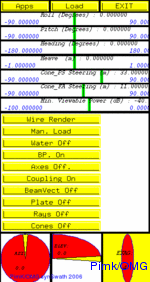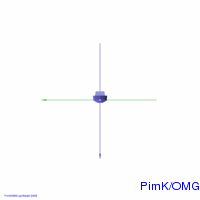Main window
From the main window various tools are invoked. The apps button leads you to the applications, which will be described later. Don't mind 'load' it is not more in use. With the bars below it you can adjust the attitude of the ship with respect to it's refrence frame. Note the following (OMG!!) conventions:
Place the mouse on 'Beam vector' and toggle the '+''-' keys. You will see the beam bending away as a result of refraction.
The remaining buttons are used to switch on various feautures in the 3D display window.
- '+x' : axis pointing to the bow
- '+y' : axis pointing to starboard
- '+z' : axis pointing up
Place the mouse on 'Beam vector' and toggle the '+''-' keys. You will see the beam bending away as a result of refraction.
The remaining buttons are used to switch on various feautures in the 3D display window.
3D window
With the arrow keys you can move around the centre point which is by defalut the ships centre of gravity. Hitting '5' changes the orienatation point. '9', '8' and '7' changes the views to front, side and top. Zooming is done with the '-''+' keys or 'page up''page down' keys, note that you'll zoom towards the oreintation point.
Some more keys:
Next: the gems behind the apps button.....-->
Some more keys:
- '0' : toggle light 0 on/off
- '1' : toggle light 1 on/off
- '2' : toggle light 2 on/off
- '6' : change the transducer under the ship
- 'a' : display the axis
- 'spacebar' : display all the sensors
- 'z' : display skeleton of ship and beam
- 's' : toggle between objects
- 'y' : turn beam pattern off
- 't' : display transmit beam
- 'r' : display receive beam
- 'b' : display product of transmit and recieve beam
- 'c' : display cones
- 'y' : display sphere around transducer
- 'w' : display water
- 'i' : display beam illumination
- 's' : change object
- 'x' : dumps a ppm image of the 3D window
- 'q' : exits synSwath
Next: the gems behind the apps button.....-->